

There are three GOLDEN RULES to remember using Cite While You Write as citations and references cannot be treated the same as the text in your Word document.
To insert a reference into a Word document:

Once a citation has been added, a full reference will also be added to the bibliography or reference list at the end of your document.
To insert a reference into a Word document using EndNote Online or EndNote Web:
EndNote can also be used to insert footnotes.
Citations that have been imported from EndNote, and the reference list or bibliography generated from these references, are comprised of EndNote coded text and cannot be edited directly by making changes to the text in Word.
Instead, you must use the Edit & Manage Citation(s) functionality in the EndNote 2025 tab.
To edit a citation:
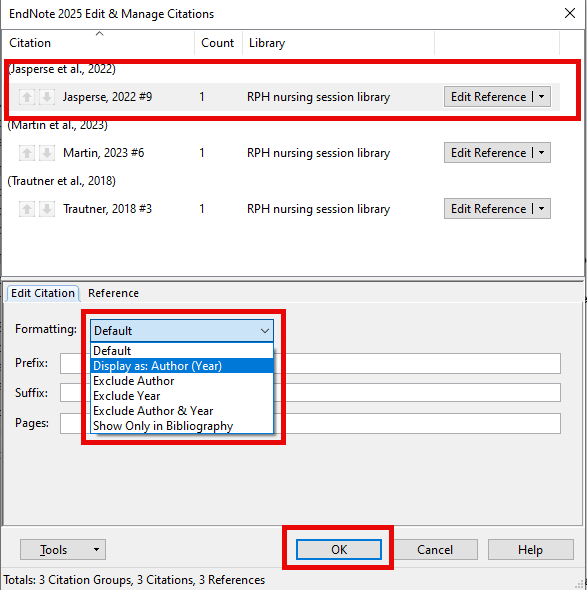
If you need to edit a reference in your bibliography, you must make the changes in your EndNote library first (i.e. edit the actual reference) and then return to your Word document to complete the update (detailed steps below)